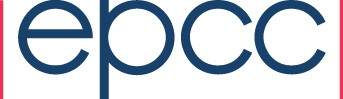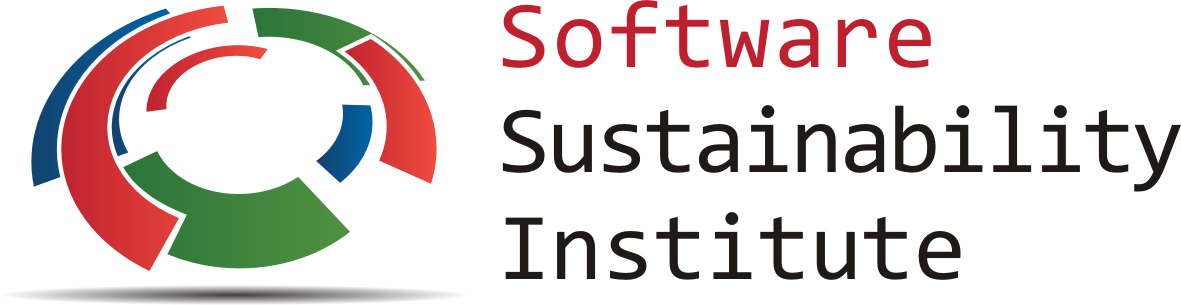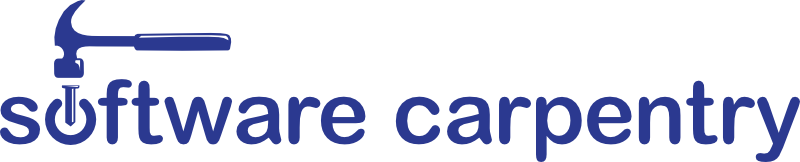ARCHER-ICL Software Carpentry @ Imperial College London
Dec 11-12, 2017
10:00 - 17:00
Instructors: Manos Farsarakis, Mark Woodbridge, Krishnakumar Gopalakrishnan, Daniel Nolte, Katerina Michalickova
Helpers: Thomas Mellan, Sabrina Rodrigues, Juan Eiros, Raquel Prado Garcia, Lucy Whalley, Antonio Berlanga, Navjot Kukreja, Éamonn Murray
General Information
Software Carpentry aims to help researchers get their work done in less time and with less pain by teaching them basic research computing skills.
This workshop is hosted by EPCC, Edinburgh Parallel Computing Centre, and organised in collaboration by ARCHER, the Software Sustainability Institute, and UoE Research Data Service.
ARCHER, the UK's national supercomputing service, offers training in software development and high-performance computing to scientists and researchers across the UK. As part of our training service we are running a two-day Data Carpentry workshop.
This hands-on workshop will cover basic concepts and tools, including program design, version control, data management, and task automation. Participants will be encouraged to help one another and to apply what they have learned to their own research problems.
For more information on what we teach and why, please see our paper "Best Practices for Scientific Computing".
Who: The course is aimed at graduate students and other researchers. You need to have previous experience working with the Unix Shell. For a brief introduction to bash, you can refer to the SWC material available online You don't need to have any previous knowledge of the tools that will be presented at the workshop.
Where: PC lab in Sir Ernst Chain 311, 7 Imperial College Rd, Kensington, London SW7 2AZ. Get directions with OpenStreetMap or Google Maps.
Requirements: Participants must bring a laptop with a Mac, Linux, or Windows operating system (not a tablet, Chromebook, etc.) that they have administrative privileges on. They should have a few specific software packages installed (listed below). They are also required to abide by Software Carpentry's Code of Conduct.
Accessibility: We are committed to making this workshop accessible to everybody. The workshop organisers have checked that:
- The room is wheelchair / scooter accessible.
- Accessible restrooms are available.
- You can get information on room accessibility from this page.
Materials will be provided in advance of the workshop and large-print handouts are available if needed by notifying the organizers in advance. If we can help making learning easier for you (e.g. sign-language interpreters, lactation facilities) please get in touch and we will attempt to provide them.
Contact: Please email support@archer.ac.uk for more information.
Registration
To register, or to get more information, please, visit the ARCHER training page.
Schedule
Day 1
| 10:00 | Welcome and set-up |
| 10:30 | Automating tasks with Make |
| 11:30 | Coffee break |
| 12:00 | Automating tasks with Make |
| 13:00 | Lunch break |
| 14:00 | Version control with Git |
| 15:30 | Coffee break |
| 16:00 | Version control with Git |
| 17:00 | Close |
Day 2
| 10:00 | Python |
| 11:30 | Coffee break |
| 12:00 | Python |
| 13:00 | Lunch break |
| 14:00 | Data Management with SQL |
| 15:30 | Coffee break |
| 16:00 | Data Management with SQL |
| 16:30 | Wrap-up and feedback |
| 17:00 | Close |
Sharing is caring: Etherpad.
We will use this etherpad for sharing thoughts, exercises, URLs and bits of code.
Workshop Feedback: http://www.archer.ac.uk/training/feedback/.
Feedback helps us improve and also helps us continue to get funding to run more workshops like this. Thank you!
Syllabus
Version Control with Git
- Creating a repository
- Recording changes to files:
add,commit, ... - Viewing changes:
status,diff, ... - Ignoring files
- Working on the web:
clone,pull,push, ... - Resolving conflicts
- Open licenses
- Where to host work, and why
- Reference...
Automating tasks with Make
- Make is not just for compiling code
- Basic Tasks
- Automatic Variables and Wildcards
- Patterns
- Variables
- Reference...
Building programs with Python
- Using libraries
- Working with arrays
- Reading and plotting data
- Creating and using functions
- Loops and conditionals:
for,if,else, ... - Defensive programming
- Using Python from the command line
- Reference...
Data Management with SQL
- Introduction to SQL
- Basic Queries
- Aggregation
- Joins and aliases
- Reference...
Setup
To participate in a Software Carpentry workshop, you will need working copies of the software described below. Please make sure to install everything (or at least to download the installers) before the start of your workshop.
To participate in a Software Carpentry workshop, you will need access to the software described below. In addition, you will need an up-to-date web browser.
We maintain a list of common issues that occur during installation as a reference for instructors that may be useful on the Configuration Problems and Solutions wiki page.
The Bash Shell
Bash is a commonly-used shell that gives you the power to do simple tasks more quickly.
Windows
Video Tutorial- Download the Git for Windows installer.
- Run the installer and follow the steps bellow:
- Click on "Next".
- Click on "Next".
- Keep "Use Git from the Windows Command Prompt" selected and click on "Next". If you forgot to do this programs that you need for the workshop will not work properly. If this happens rerun the installer and select the appropriate option.
- Click on "Next".
- Keep "Checkout Windows-style, commit Unix-style line endings" selected and click on "Next".
- Keep "Use Windows' default console window" selected and click on "Next".
- Click on "Install".
- Click on "Finish".
-
If your "HOME" environment variable is not set (or you don't know what this is):
- Open command prompt (Open Start Menu then type
cmdand press [Enter]) -
Type the following line into the command prompt window exactly as shown:
setx HOME "%USERPROFILE%" - Press [Enter], you should see
SUCCESS: Specified value was saved. - Quit command prompt by typing
exitthen pressing [Enter]
- Open command prompt (Open Start Menu then type
This will provide you with both Git and Bash in the Git Bash program.
Mac OS X
The default shell in all versions of Mac OS X is Bash, so no
need to install anything. You access Bash from the Terminal
(found in
/Applications/Utilities).
See the Git installation video tutorial
for an example on how to open the Terminal.
You may want to keep
Terminal in your dock for this workshop.
Linux
The default shell is usually Bash, but if your
machine is set up differently you can run it by opening a
terminal and typing bash. There is no need to
install anything.
Git
Git is a version control system that lets you track who made changes to what when and has options for easily updating a shared or public version of your code on github.com. You will need a supported web browser (current versions of Chrome, Firefox or Safari, or Internet Explorer version 9 or above).
You will need an account at github.com for parts of the Git lesson. Basic GitHub accounts are free. We encourage you to create a GitHub account if you don't have one already. Please consider what personal information you'd like to reveal. For example, you may want to review these instructions for keeping your email address private provided at GitHub.
Windows
Git should be installed on your computer as part of your Bash install (described above).
Mac OS X
Video Tutorial
For OS X 10.9 and higher, install Git for Mac
by downloading and running the most recent "mavericks" installer from
this list.
After installing Git, there will not be anything in your /Applications folder,
as Git is a command line program.
For older versions of OS X (10.5-10.8) use the
most recent available installer labelled "snow-leopard"
available here.
Linux
If Git is not already available on your machine you can try to
install it via your distro's package manager. For Debian/Ubuntu run
sudo apt-get install git and for Fedora run
sudo yum install git.
Text Editor
When you're writing code, it's nice to have a text editor that is
optimized for writing code, with features like automatic
color-coding of key words. The default text editor on Mac OS X and
Linux is usually set to Vim, which is not famous for being
intuitive. if you accidentally find yourself stuck in it, try
typing the escape key, followed by :q! (colon, lower-case 'q',
exclamation mark), then hitting Return to return to the shell.
Windows
Video Tutorialnano is a basic editor and the default that instructors use in the workshop. To install it, download the Software Carpentry Windows installer and double click on the file to run it. This installer requires an active internet connection.
Others editors that you can use are Notepad++ or Sublime Text. Be aware that you must add its installation directory to your system path. Please ask your instructor to help you do this.
Mac OS X
nano is a basic editor and the default that instructors use in the workshop. See the Git installation video tutorial for an example on how to open nano. It should be pre-installed.
Others editors that you can use are Text Wrangler or Sublime Text.
Linux
nano is a basic editor and the default that instructors use in the workshop. It should be pre-installed.
Others editors that you can use are Gedit, Kate or Sublime Text.
Python
Python is a popular language for research computing, and great for general-purpose programming as well. Installing all of its research packages individually can be a bit difficult, so we recommend Anaconda, an all-in-one installer.
Regardless of how you choose to install it, please make sure you install Python version 3.x (e.g., 3.4 is fine).
We will teach Python using the IPython notebook, a programming environment that runs in a web browser. For this to work you will need a reasonably up-to-date browser. The current versions of the Chrome, Safari and Firefox browsers are all supported (some older browsers, including Internet Explorer version 9 and below, are not).
Windows
Video Tutorial- Open http://continuum.io/downloads with your web browser.
- Download the Python 3 installer for Windows.
- Install Python 3 using all of the defaults for installation except make sure to check Make Anaconda the default Python.
Mac OS X
Video Tutorial- Open http://continuum.io/downloads with your web browser.
- Download the Python 3 installer for OS X.
- Install Python 3 using all of the defaults for installation.
Linux
- Open http://continuum.io/downloads with your web browser.
- Download the Python 3 installer for Linux.
(Installation requires using the shell. If you aren't comfortable doing the installation yourself stop here and request help at the workshop.) - Open a terminal window.
-
Type
bash Anaconda3-
and then press tab. The name of the file you just downloaded should appear. If it does not, navigate to the folder where you downloaded the file, for example with:cd Downloads
Then, try again. -
Press enter. You will follow the text-only prompts. To move through
the text, press the space key. Type
yesand press enter to approve the license. Press enter to approve the default location for the files. Typeyesand press enter to prepend Anaconda to yourPATH(this makes the Anaconda distribution the default Python). - Close the terminal window.
Make
Originally invented to manage compilation of programs written in languages like C, Make can be used to automatically update any set of files that depend on another set of files. This makes it a good solution for many data analysis and data management problems. While there are many build tools now in existence (e.g. ANT and CMake) they share the same fundamental concepts as Make.
Windows
Make will have been installed by the SWC installer.
Mac OS X
For OS X, version 10.9 (Mavericks) or above, download the Command Line Tools by doing:
xcode-select --install
For more information, see the OSX Daily blog.
If you have an older OS X version and you do not already have access tomake from within
your shell, you will need to install XCode (which is free, but
over a gigabyte to download).
- Go to the Apple app store
- Search for XCode
- Click Free
- Click Install App
Once XCode has installed:
- Click Applications
- Click XCode
- Select XCode→Preferences...
- Click Downloads
- Select Command Line Tools
- Click Install
You will now be able to run make within your shell.
Linux
Make is a standard tool on Linux systems and should already be available.
SQLite
For this workshop we're going to use the Firefox SQLite Plugin. It works through the web browser Firefox.
Windows
- If you don't already have Firefox installed install Firefox
- Start Firefox
- Go to the plugin homepage.
- Click the "Add Now" button.
- Click "Install Now" on the dialog that appears after the download completes.
- Restart Firefox when prompted.
- Select "SQLite Manager" from the "Tools" menu and it will open within Firefox
Mac OS X
- If you don't already have Firefox installed install Firefox
- Start Firefox
- Go to the plugin homepage.
- Click the "Add Now" button.
- Click "Install Now" on the dialog that appears after the download completes.
- Restart Firefox when prompted.
- Select "SQLite Manager" from the "Tools" menu and it will open within Firefox
Linux
- If you don't already have Firefox installed install Firefox
- Start Firefox
- Go to the plugin homepage.
- Click the "Add Now" button.
- Click "Install Now" on the dialog that appears after the download completes.
- Restart Firefox when prompted.
- Select "SQLite Manager" from the "Tools" menu and it will open within Firefox
Recognising prompts and how to exit
Useful links
Software Carpentry online lessons:
Git:
- GitHub interactive Git tutorials
- Git pretty - a flowchart about how to recover from mistakes. Changing History, or How to Git pretty - slides relating to the above.
Python:
- matplotlib examples gallery - includes source code.
- SciPy Cookbook - examples of how to do useful stuff using numpy, scipy, matplotlib, interfacing, etc.
- Scientific Python lecture notes
Training:
- ARCHER Training - free HPC training all over the UK.
- Code Academy - free online programming courses
Papers:
Wilson G, Aruliah DA, Brown CT, Chue Hong NP, Davis M, et al. (2014) Best Practices for Scientific Computing. PLoS Biol 12(1): e1001745. doi:10.1371/journal.pbio.1001745.
Sandve GK, Nekrutenko A, Taylor J, Hovig E (2013) Ten Simple Rules for Reproducible Computational Research. PLoS Comput Biol 9(10): e1003285. doi:10.1371/journal.pcbi.1003285.
Noble WS (2009) A Quick Guide to Organizing Computational Biology Projects. PLoS Comput Biol 5(7): e1000424. doi:10.1371/journal.pcbi.1000424.
Ram K (2013) "git can facilitate greater reproducibility and increased transparency in science", Source Code for Biology and Medicine 2013, 8:7 doi:10.1186/1751-0473-8-7.
Glass, R. (2002) Facts and Fallacies of Software Engineering, Addison-Wesley, 2002. (PDF).
Contact GitHub API Training Shop Blog About © 2017 GitHub, Inc. Terms Privacy Security Status Help