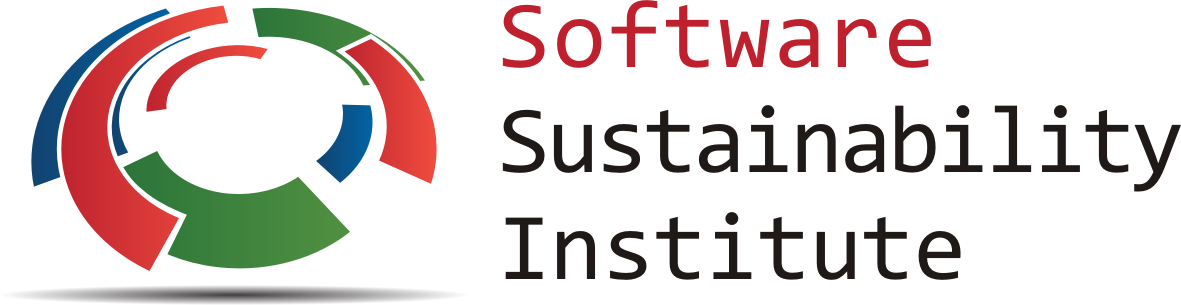University of Leeds
Oct 29-30, 2015
Instructors: Aleksandra Pawlik, Krzysztof Poterlowicz, Martin Callaghan
Helpers: Emmanouil (Manos) Farsarakis, Sam Crossfield, Andrew Smith, Will Furnass, Joanna Leng
General Information
ARCHER, the UK's national supercomputing service, offers training in software development and high-performance computing to scientists and researchers across the UK. As part of our training service we are running a two-day Data Carpentry workshop.
The Software Sustanability Institute's mission is to cultivate better, more sustainable, research software to enable world-class research (better software, better research). Software is fundamental to research: seven out of ten UK researchers report that their work would be impossible without it.
Data Carpentry develops and teaches workshops on the fundamental data skills needed to conduct research. Our mission is to provide researchers high-quality, domain-specific training covering the full lifecycle of data-driven research. Data Carpentry is a sibling organization of Software Carpentry. Where Software Carpentry teaches best practices in software development, our focus is on the introductory computational skills needed for data management and analysis in all domains of research. Our lessons are domain specific, from life and physical sciences to social science and build on the existing knowledge of learners to enable them to quickly apply skills learned to their own research. Our initial target audience is learners who have little to no prior computational experience. We create a friendly environment for learning to empower researchers and enable data driven discovery.
This workshop is being run by EPCC, as part of ARCHER. The workshop is in collaboration with EPCC's PRACE Advanced Training Centre (PATC), and Data Carpentry.
Who: The workshop is aimed at faculty, research staff, postdocs, graduate students, advanced undergraduates, and other researchers in any field. No prior computational experience is required. Data Carpentry workshops are aimed at researchers who have not programmed before or done just a bit of programming.
Where: IT Training Suite, Leeds Institute for Data Analytics, University of Leeds, Level 11 Worsley Building, Clarendon Way, Leeds LS2 9NL. Get directions with OpenStreetMap or Google Maps.
Requirements: Participants must bring a laptop with a few specific software packages installed (listed below). They are also required to abide by Software and Data Carpentry's Code of Conduct.
Contact: Please mail support@archer.ac.uk for more information.
Registration
To register, or to get more information, please, visit the ARCHER training page.
Schedule
Day 1
| 09:00 | Welcome and setup help |
| 09:30 | Caveats of working with data in spreadsheets |
| 10:00 | Introduction to Open Refine |
| 10:30 | Coffee break |
| 11:00 | Working with Open Refine |
| 12:00 | Lunch break |
| 13:00 | Introduction to data manipulation with R - part 1 |
| 15:00 | Coffee break |
| 15:30 | Introduction to data manipulation with R - part 2 |
| 17:00 | Close |
Day 2
| 09:00 | Data visualisation with R - part 1 |
| 10:30 | Coffee break |
| 11:00 | Data visualisation with R - part 2 |
| 12:00 | Lunch break |
| 13:00 | Introduction to data manipulation with SQL - part 1 |
| 15:00 | Coffee break |
| 15:30 | Introduction to data manipluation with SQL - part 2 |
| 16:30 | Wrap-up and feedback |
| 17:00 | Close |
Syllabus
Setup
To participate in a Data Carpentry workshop, you will need working copies of the software described below. Please make sure to install everything and try opening it to make sure it works before the start of your workshop. If you run into any problems, please feel free to email the instructor or arrive early to your workshop on the first day. Participants should bring and use their own laptops to insure the proper setup of tools for an efficient workflow once you leave the workshop.
This workshop will be using the software outlined in the install instructions below. Please see the section for your operating system for those directions.
Windows
Please go through all the installation steps below and make sure that you not only installed them, but start them up to make sure they're working. If you have any problems, don't hesitate to email the instructors to ask for help, or arrive early on the first day of the workshop to get help.
- A spreadsheet program
For this workshop you will need a spreadsheet program. Many people already have Microsoft Excel installed, and if you do, you're set!
If you need a spreadsheet program, there are a few other options, like OpenOffice and LibreOffice. Install instructions for LibreOffice, which is free and open source, are here.- Download the Installer
Install LibreOffice by going to the installation page. The version for Windows should automatically be selected. Click Download Version 4.4.2. You will go to a page that asks about a donation, but you don't need to make one. Your download should begin automatically. - Install LibreOffice
Once the installer is downloaded, double click on it and it should install. - To use LibreOffice, double click on the icon and it will open.
- Download the Installer
- Google Refine
Google Refine (previously OpenRefine) is a tool for data cleaning that runs through a web browser, and any browser - Safari, Firefox, Chrome, Explorer - should work fine. You will need to download Google Refine and install it, and when you open it, it will run through the browser, but you don't need an internet connection, and the data will all be stored on your computer.- Go to the OpenRefine download page
- Click on Windows kit to download the install file
- To use it, unzip, and double-click on google-refine.exe (if you're having issues with google-refine.exe try refine.bat instead)
- Google Refine will then open in your web browser.
- R
In the workshop, we will use RStudio. RStudio is a nice interface to the programming language R. To use RStudio, you need to install both R and RStudio.- Download R from here
- Run the .exe file that was just downloaded
- Go to the RStudio Download page
- Under Installers select RStudio 0.98.1103 - Windows XP/Vista/7/8
- Double click the file to install it
- Once it's installed, open RStudio to make sure it works and you don't get any error messages.
- SQLite
For this workshop we're going to use the Firefox SQLite Plugin. It works through the web browser Firefox.- If you don't already have Firefox installed install Firefox
- Start Firefox
- Go to the plugin homepage.
- Click the "Add Now" button.
- Click "Install Now" on the dialog that appears after the download completes.
- Restart Firefox when prompted.
- Select "SQLite Manager" from the "Tools" menu and it will open within Firefox
Mac
Please go through all the installation steps below and make sure that you not only installed them, but start them up to make sure they're working. If you have any problems, don't hesitate to email the instructors to ask for help, or arrive early on the first day of the workshop to get help.
- A spreadsheet program
For this workshop you will need a spreadsheet program. Many people already have Microsoft Excel installed, and if you do, you're set!
If you need a spreadsheet program, there are a few other options, like OpenOffice and LibreOffice. Install instructions for LibreOffice, which is free and open source, are here.- Download the Installer
Install LibreOffice by going to the installation page. The version for Mac should automatically be selected. Click Download Version 4.4.2. You will go to a page that asks about a donation, but you don't need to make one. Your download should begin automatically. - Install LibreOffice
Once the installer is downloaded, double click on it and it should install. - To use LibreOffice, double click on the icon and it will open.
- Download the Installer
- Google Refine
Google Refine (previously OpenRefine) is a tool for data cleaning that runs through a web browser, and any browser - Safari, Firefox, Chrome, Explorer - should work fine. You will need to download Google Refine and install it, and when you open it, it will run through the browser, but you don't need an internet connection, and the data will all be stored on your computer.- Go to the OpenRefine download page
- Click on Mac kit to download the install file
- Open the downloaded .dmg file
- Drag the icon in to the Applications folder
- Double click on the icon and Google Refine will then open in your web browser.
- R
In the workshop, we will use RStudio. RStudio is a nice interface to the programming language R. To use RStudio, you need to install both R and RStudio.- Go to CRAN and click on Download R for (Mac) OS X
- Select the .pkg file for the version of OS X that you have and the file will download.
- Double click on the file that was downloaded and R will install
- Go to the RStudio Download page
- Under Installers select RStudio 0.98.1103 - Mac OS X 10.6+ (64-bit) to download it.
- Once it's downloaded, double click the file to install it
- Once it's installed, open RStudio to make sure it works and you don't get any error messages.
- SQLite
For this workshop we're going to use the Firefox SQLite Plugin. It works through the web browser Firefox.- If you don't already have Firefox installed install Firefox
- Start Firefox
- Go to the plugin homepage.
- Click the "Add Now" button.
- Click "Install Now" on the dialog that appears after the download completes.
- Restart Firefox when prompted.
- Select "SQLite Manager" from the "Tools" menu and it will open within Firefox
Linux
Please go through all the installation steps below and make sure that you not only installed them, but start them up to make sure they're working. If you have any problems, don't hesitate to email the instructors to ask for help, or arrive early on the first day of the workshop to get help.
- A spreadsheet program
For this workshop you will need a spreadsheet program. Many people already have Microsoft Excel installed, and if you do, you're set!
If you need a spreadsheet program, there are a few other options, like OpenOffice and LibreOffice. Install instructions for LibreOffice, which is free and open source, are here.- Download the Installer
Install LibreOffice by going to the installation page. The version for Linux should automatically be selected. Click Download Version 4.4.2. You will go to a page that asks about a donation, but you don't need to make one. Your download should begin automatically. - Install LibreOffice
Once the installer is downloaded, double click on it and it should install. - To use LibreOffice, double click on the icon and it will open.
- Download the Installer
- Google Refine
Google Refine (previously OpenRefine) is a tool for data cleaning that runs through a web browser, and any browser - Safari, Firefox, Chrome, Explorer - should work fine. You will need to download Google Refine and install it, and when you open it, it will run through the browser, but you don't need an internet connection, and the data will all be stored on your computer.- Go to the OpenRefine download page
- Click on Linux kit to download the install file
- Download and extract
- Type ./refine to start and Google Refine will then open in your web browser.
- R
In the workshop, we will use RStudio. RStudio is a nice interface to the programming language R. To use RStudio, you need to install both R and RStudio.- R is available through most Linux package managers.
You can download the binary files for your distribution
from CRAN. Or
you can use your package manager (e.g. for Debian/Ubuntu
run
sudo apt-get install r-baseand for Fedora runsudo yum install R). - To install RStudi, go to the RStudio Download page
- Under Installers select the version for your distribution.
- Once it's downloaded, double click the file to install it
- Once it's installed, open RStudio to make sure it works and you don't get any error messages.
- R is available through most Linux package managers.
You can download the binary files for your distribution
from CRAN. Or
you can use your package manager (e.g. for Debian/Ubuntu
run
- SQLite
For this workshop we're going to use the Firefox SQLite Plugin. It works through the web browser Firefox.- If you don't already have Firefox installed install Firefox
- Start Firefox
- Go to the plugin homepage.
- Click the "Add Now" button.
- Click "Install Now" on the dialog that appears after the download completes.
- Restart Firefox when prompted.
- Select "SQLite Manager" from the "Tools" menu and it will open within Firefox
Useful links
Additional Resources
R
Where to learn more about R- http://www.statmethods.net/ - good for data organization, basics stats and graphs
- http://www.gardenersown.co.uk/Education/Lectures/R/anova.htm - basic parametric and non-parametric stats
- http://www.cyclismo.org/tutorial/R/index.html - R tutorial
- R in Action - good book as an R reference
- http://www.twotorials.com/
- http://www.r-bloggers.com/
- http://tryr.codeschool.com/
- Advanced R Programming by Hadley Wickham
- Beginner's Guide to R from Computer World
- R for Journalists
- R Bloggers
- inside-R
- rOpenSci
Plotting in R
- http://www.harding.edu/fmccown/r/ - Very simple graphs
- A variety of R gallery recommendations
- ggplot gallery - extensive and comprehensive; a great resource
- R Graphics Cookbook - highly recommended
- Some of R Graphics Cookbook plots - a set of some of the plots from the R Graphics Cookbook by Winston Chang
- R Graphical Manual - plots from apparently every R CRAN package
Training:
- ARCHER Training - free HPC training all over the UK.
- Code Academy - free online programming courses
Papers:
Wilson G, Aruliah DA, Brown CT, Chue Hong NP, Davis M, et al. (2014) Best Practices for Scientific Computing. PLoS Biol 12(1): e1001745. doi:10.1371/journal.pbio.1001745.
Sandve GK, Nekrutenko A, Taylor J, Hovig E (2013) Ten Simple Rules for Reproducible Computational Research. PLoS Comput Biol 9(10): e1003285. doi:10.1371/journal.pcbi.1003285.
Noble WS (2009) A Quick Guide to Organizing Computational Biology Projects. PLoS Comput Biol 5(7): e1000424. doi:10.1371/journal.pcbi.1000424.
Glass, R. (2002) Facts and Fallacies of Software Engineering, Addison-Wesley, 2002. (PDF).